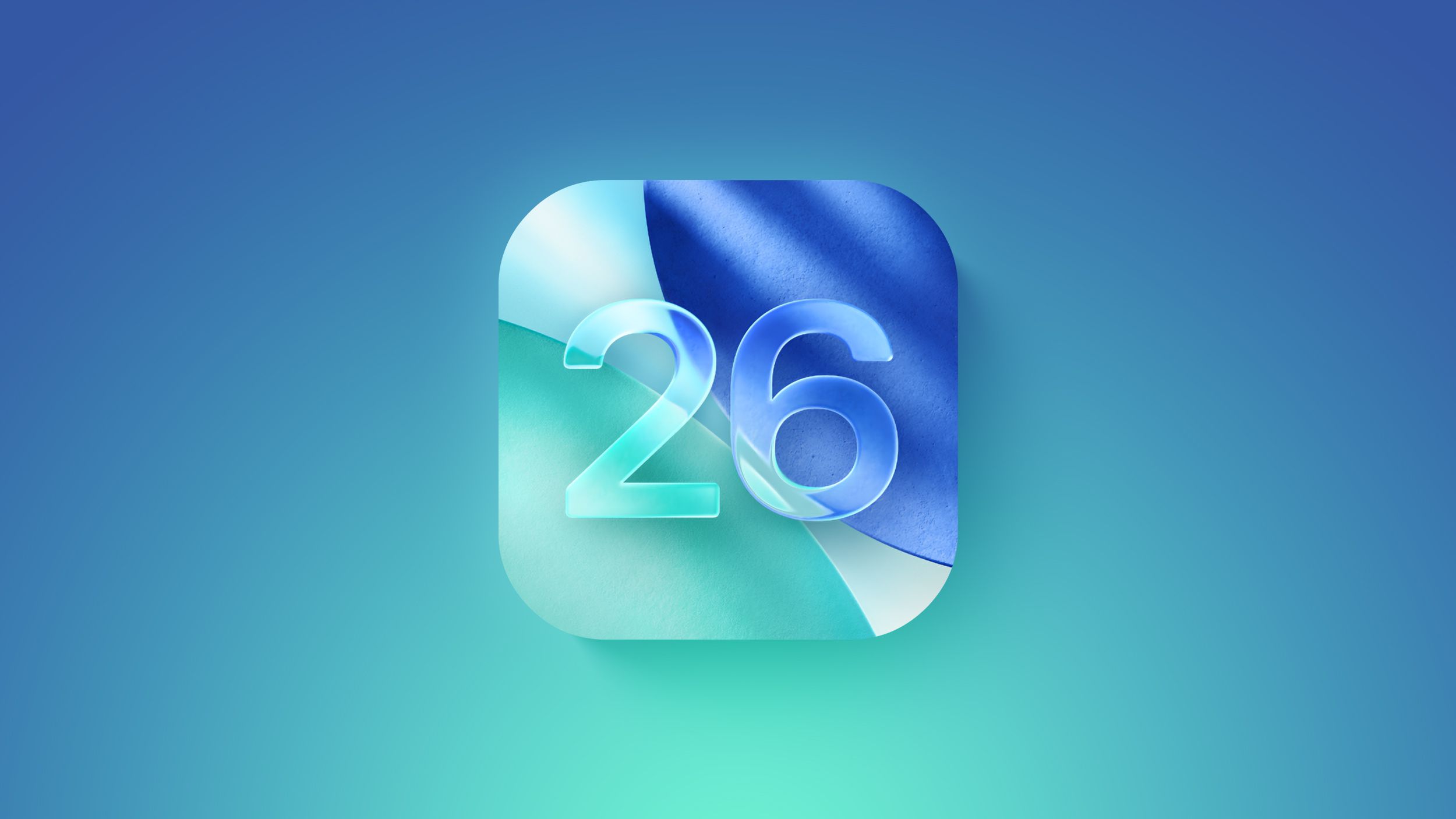Image's Source: Apple
10 Tips from Experts to Fix Battery Drain on iOS 26
Apple released iOS 26 on September 15 2025 and while the update brings Liquid Glass design and Apple Intelligence it also brings an all too familiar problem for many users battery drain. Forums lit up within hours of launch with reports of iPhones running hot or draining twice as fast as before. Apple acknowledges this is expected behavior in the first day or two as your iPhone reindexes data reoptimizes apps and clears caches. But if you depend on your phone for work school or travel waiting is not a luxury. That is why we compiled 10 detailed tips from experts and Apple guidance to keep your iPhone alive longer on iOS 26. Each section explains why the drain happens and how the fix helps so you can choose the tweaks that matter most.
1- Give It Time to Settle
Immediately after updating your iPhone launches a set of hidden tasks that include Spotlight search reindexing documents Photos rescanning your library and apps rebuilding caches. These processes can push your CPU and GPU into overdrive creating both heat and drain but Apple says this is normal and usually fades within 24 to 48 hours. The best move is to plug your phone in overnight while on Wi Fi so by morning the system often finishes the heavy lifting and in real world reports this alone solves the issue for nearly 80 percent of users within two days.
2- Enable Adaptive Power Mode
iOS 26 introduces Adaptive Power Mode a smarter version of the old Low Power Mode that learns your habits and reduces background tasks only when needed. For example if you check maps every morning Adaptive Power Mode will preserve energy for that while predicting heavy use days to quietly reduce animation refresh and network polling in the background. You can find it in Settings Battery Power Mode and experts say this can stretch battery life by 10 to 20 percent without noticeably slowing down calls games or browsing.
3- Toggle Low Power Mode
When you need an instant battery boost Low Power Mode is still the fastest lever since it reduces mail fetch disables automatic downloads and pauses visual effects. On iOS 26 you can now set Low Power Mode to auto activate at 20 percent which prevents surprise shutdowns late in the day. The tradeoff is reduced background sync so apps like Mail or Weather may feel slower but for commuters travelers or gamers it can add two to three extra hours of use.
4- Adjust Brightness and Transparency
The Liquid Glass UI is beautiful but resource hungry since translucent layers and 3D depth require constant GPU cycles and high brightness adds to the drain. The solution is to dim brightness manually through Control Center or enable Auto Brightness in Settings Display and Brightness then cut down on effects by turning on Reduce Transparency and Reduce Motion in Settings Accessibility Display and Text Size. These small tweaks combined save up to 15 percent daily battery depending on usage.
5- Audit Background App Refresh
Many apps keep running long after you close them fetching data or updating content and after a system update some misbehave and spike usage. You can check Settings Battery for the new iOS 26 insights graph which highlights apps consuming unusual energy then head to Settings General Background App Refresh and set it to Wi Fi only or Off. If a specific app consistently tops the battery chart update it in the App Store or force quit it until the developer pushes a patch.
6- Disable Always On Display
Always On Display which debuted with the iPhone 14 Pro shows time widgets and wallpaper even when the phone is locked and in iOS 26 the effect is brighter with Liquid Glass depth and animation. For those not glued to their Lock Screen this is an easy drain to cut by turning it off in Settings Display and Brightness Always On Display which Apple estimates can save up to 10 percent daily battery life without sacrificing any core features.
7- Refine Location Services
GPS is another hidden guzzler and after updates many apps default to higher location polling that drains power in the background. Navigate to Settings Privacy and Security Location Services and set non essential apps such as social media or shopping to While Using or Never while leaving essentials like Maps or Find My set to Always if required. iOS 26 makes this easier with improved permission prompts so you can be precise without losing important functionality.
8- Update Apps and Restart
Outdated apps are notorious after a major iOS update since developers may not have optimized for new APIs yet so older builds can drain resources. Open the App Store tap Profile and choose Update All then restart your iPhone by holding the side and volume button and sliding to power off. Users often report a 15 to 20 percent improvement just from updating apps and rebooting since it clears temporary system glitches that linger after installation.
9- Manage Notifications and Widgets
iOS 26 pushes widgets and notifications harder than ever and each one refreshes data in the background which creates constant wake ups. To reduce this drain mute low priority apps in Settings Notifications and long press widgets on the Home Screen to remove those you rarely check since fewer alerts and fewer background refreshes mean less chatter and more energy saved without losing your most important updates.
10- Reset All Settings as a Last Resort
If none of the above works try Reset All Settings which clears customizations without erasing personal data and often fixes conflicts introduced during updates. Navigate to Settings General Transfer or Reset iPhone Reset Reset All Settings and if problems persist back up your data and do a full restore via Finder or iTunes since Apple technicians recommend this step for cases linked to corrupted system files that a reset alone cannot fix.
When Battery Health Itself Is the Culprit
One overlooked factor is battery health and if your iPhone reports below 80 percent maximum capacity in Settings Battery Battery Health no software tweak will fix it since the lithium cell simply cannot hold charge. At that point only a replacement solves the issue and Apple offers discounted swaps under AppleCare and at authorized service providers which is the best long term fix if your device is aging.
Final Thoughts
iOS 26 is one of Apples boldest updates since iOS 7 blending design flair with on device intelligence but power always has a price and in this case it shows up in your battery graph. The good news is that almost every case of battery drain is solvable and from Adaptive Power Mode to trimming widgets these expert tested tips give you back control. If you have just updated the best plan is patience overnight charging and Adaptive Power Mode and if drain lingers tackle transparency brightness and app refresh. For extreme cases a reset or battery replacement brings lasting relief so do not panic if your iPhone feels hot or drains fast after iOS 26 because with the right settings you can enjoy Apples newest features without losing all day power. What is your top battery saving tweak. Share your experience after updating we bet other readers will thank you.